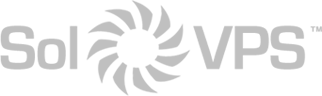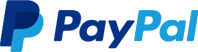The primary way to connect to your Linux VPS is via command line, with the use of a SSH client. To connect to your VPS with SSH (command line), you will require one of the following programs:
- Putty, available for all versions of Windows: Putty Downloads (Hosted by SolVPS)
- WinSCP, available for all versions of Windows: WinSCP Downloads (Hosted by SolVPS)
- Terminal.app, packaged with all versions of Mac OS X.
- Your favorite shell/terminal application for Linux.
After launching Putty, WinSCP, or opening your shell terminal, the program will require VPS login credentials:
- IP Address / Host: [Supplied in your “New Server Information” email, and also available in Manage Products/Services.]
- User Name: root
- Password: [Supplied in your “New Server Information” email.]
- SSH Port: 22
On OS X and Linux, this information is entered into the command line using the ssh command in the following format, where “x.x.x.x” is the server’s IP address and “22” is the SSH port number: ssh root@x.x.x.x -p 22 You can now enter commands at the command line, according to your needs. Have fun!