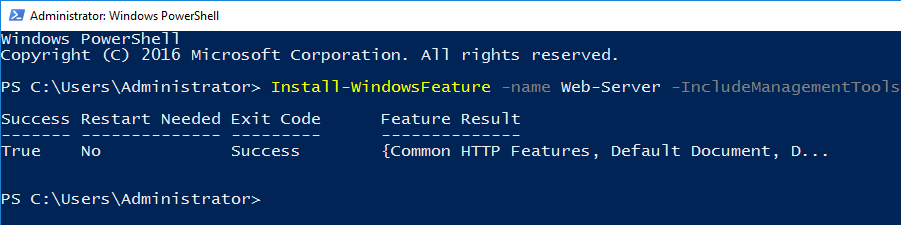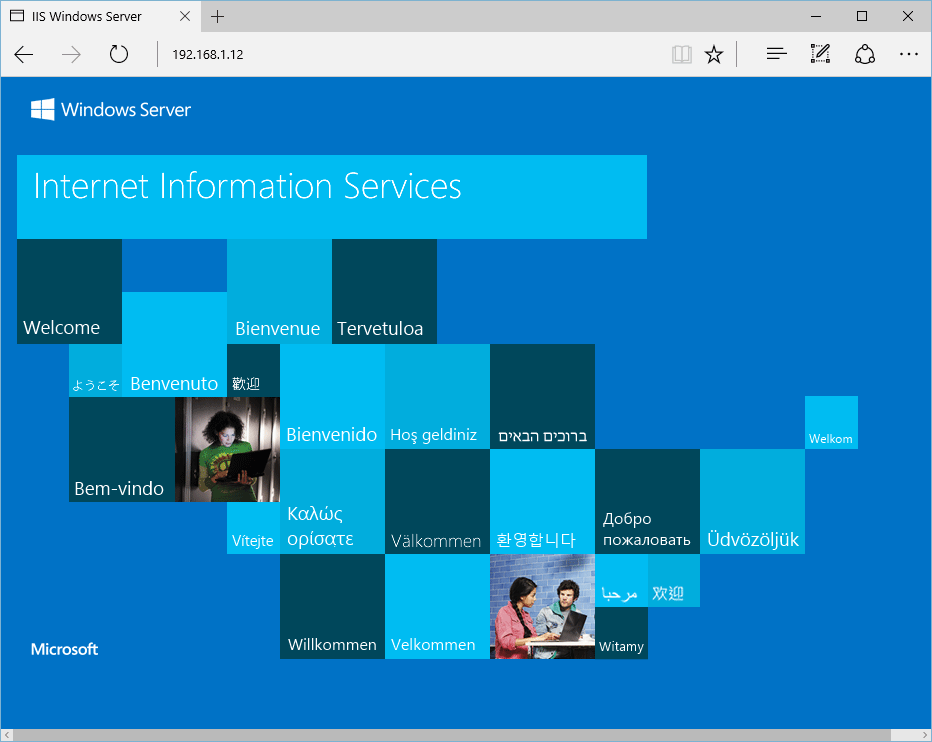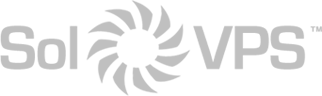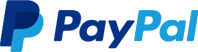We’re reaching out to inform you of a price adjustment for VPS services’ Plesk and cPanel licenses coming into effect on December 13, 2024. WebPros, the developer of Plesk and cPanel Control Panel, has announced a price increase and this will affect our Plesk and cPanel prices as follows:
| cPanel | New Pricing |
| cPanel Admin License (5 accounts) | $32.95/mo |
| cPanel Pro License (30 accounts) | $46.95/mo |
| cPanel Plus Cloud License (50 accounts) | $54.95/mo |
| cPanel Premier License (100 accounts) | $65.95/mo |
| cPanel Premier Cloud License (200 accounts) | $109.95/mo |
| Plesk | New Pricing |
| Web Admin Edition (10 Domains) | $15.45/mo |
| Web Pro Edition (30 Domains) | $26.95/mo |
| Web Host Edition (Unlimited Domains) | $49.95/mo |
| Plesk Power Pack | $14.99 |
| Extra Language Pack | $6.45/mo |
If you are using one of the VPS services with a Plesk or cPanel license, this price increase affects you. There is no action required. The price adjustment will be applied automatically from December 13, 2024 onwards.
If you have any questions, please reach out to our sales team at: sales@solvps.com
SolVPS.com
Sales Team