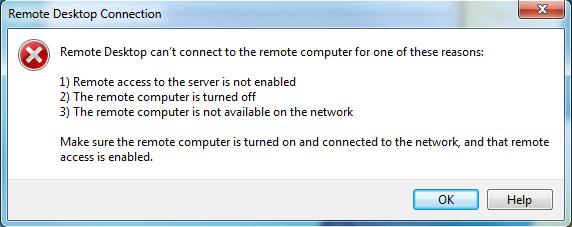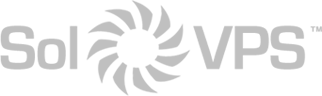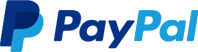You may receive an error like the following when connecting to your Windows VPS or other Windows server with RDP: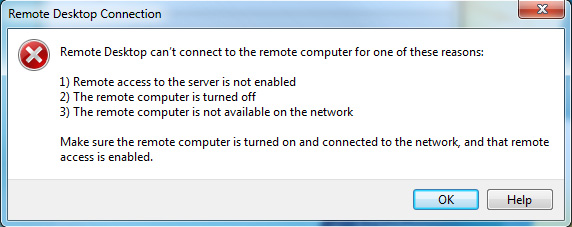
This error usually indicates that the Windows VPS is offline. If the VPS is newly deployed, wait 3-5 minutes and try again. If you had previously connected to the VPS, wait and try again, as the error may be related to a temporary network issue.
If you cannot connect after 3-5 minutes, try to ping your VPS. If the ping is returned as “unreachable” or “timed out”, please contact support! We will ensure that the VPS is online, and assist you with connecting to remote desktop.
If the ping is returned successfully, there is most likely a local security setting on your PC that is preventing the connection. Try the following solutions:
- Allow Remote Desktop (RDP) connections through Windows Firewall explicitly, or disable Windows Firewall temporarily.
- Open Remote Desktop Connection, click “Show Options“, and check the Security tab. Allow the most permissive settings.