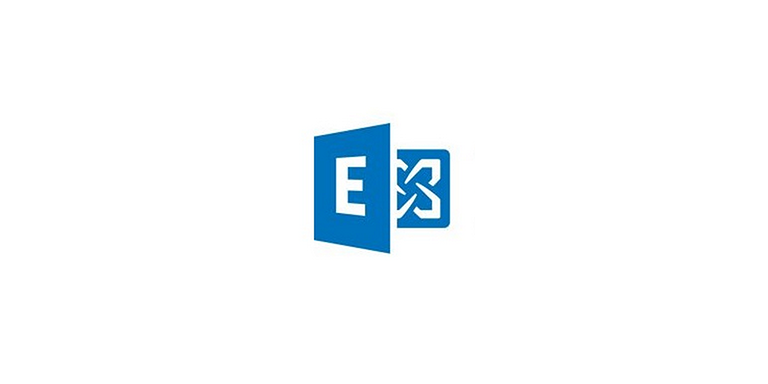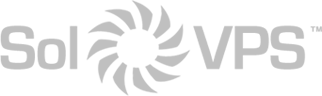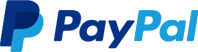Perhaps you have had the unfortunate experience of getting locked out of OWA and ECP due to SSL problems, after configuring a new SSL certificate. Or, maybe you want to change the Exchange server SSL certificate via management shell.
How to Enable or Change a SSL Certificate in Exchange 2013
Use the Exchange Management Shell to change the certificate. First, log in to the Exchange Server host system and open Exchange Management Shell.
Run Get-ExchangeCertificate to list all the available certificates on the system.
Get-ExchangeCertificate
Then, after finding the certificate you want to activate, run Enable-ExchangeCertificate as below to switch to the designated SSL certificate:
Enable-ExchangeCertificate -Thumbprint 5113ae0233a72fccb75b1d0198628675333d010e -Services POP,IMAP,SMTP,IIS
After successfully completing the change, run iisreset to restart IIS.
iisreset
This article applies to Exchange Server 2013 running on:
- Windows Server 2012 R2
- Windows Server 2008 R2