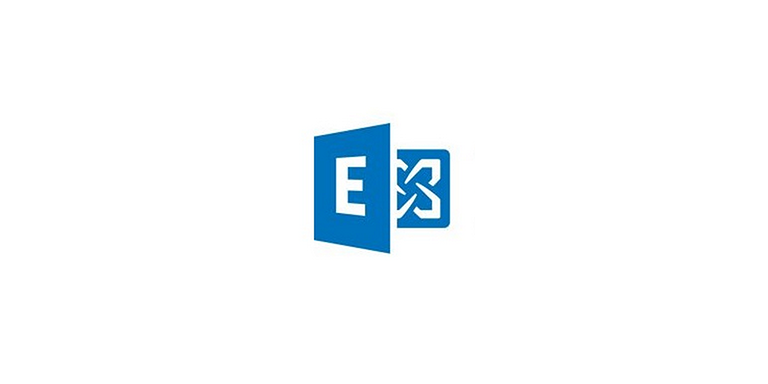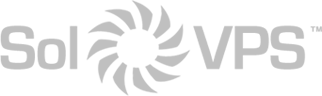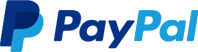Warning: This procedure is not recommended if Exchange Server is intended to be installed again at any time in the future. If you have suffered a failed installation or need to remove Exchange in order to install it over again, we suggest re-installing the server and installing on a fresh system.
How to Force Remove Exchange Server 2013
We will perform the core removal from ADSI-Edit. Log in to your Exchange host server as a domain Administrator, and open ADSI-Edit.
Navigate to the following paths:
CN=Configuration,DC=DOMAIN,DC=LOCAL
CN=Services
->; DELETE
CN=Microsoft Exchange
CN=Microsoft Exchange AutodiscoverCN=Default naming context,DC=DOMAIN,DC=LOCAL
->; DELETE
CN=Microsoft Exchange Security Groups
CN=Microsoft Exchange Security Objects
Next, delete the Exchange Server installation folder from your hard drive. Locate and delete the folder:
C:\Program Files\Microsoft\Exchange Server
Next, open IIS Manager and delete both the Exchange Back End and Front End websites.
Finally, open regedit and locate the following keys to delete:
HKLM\Software\Microsoft\ExchangeServer
HKLM\CurrentControlSet\Services\MSExchange*
This article applies to Exchange Server 2013 running on:
- Windows Server 2012 R2
- Windows Server 2008 R2