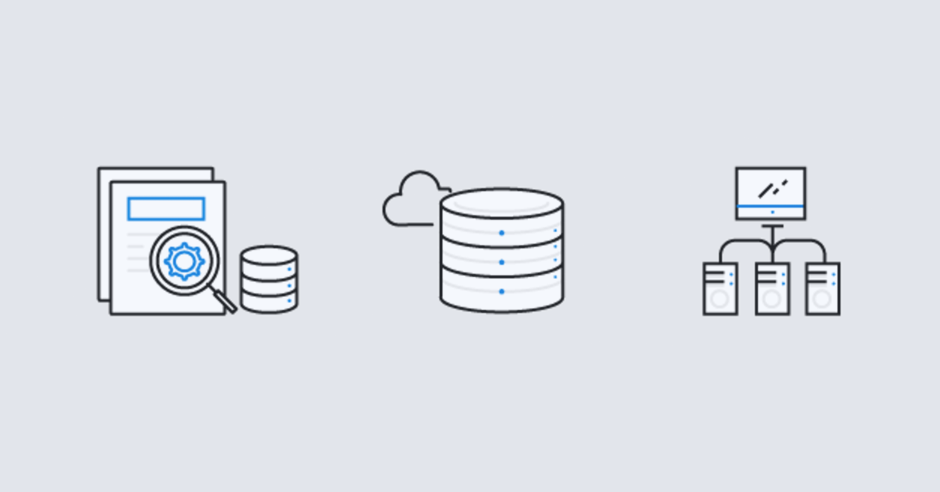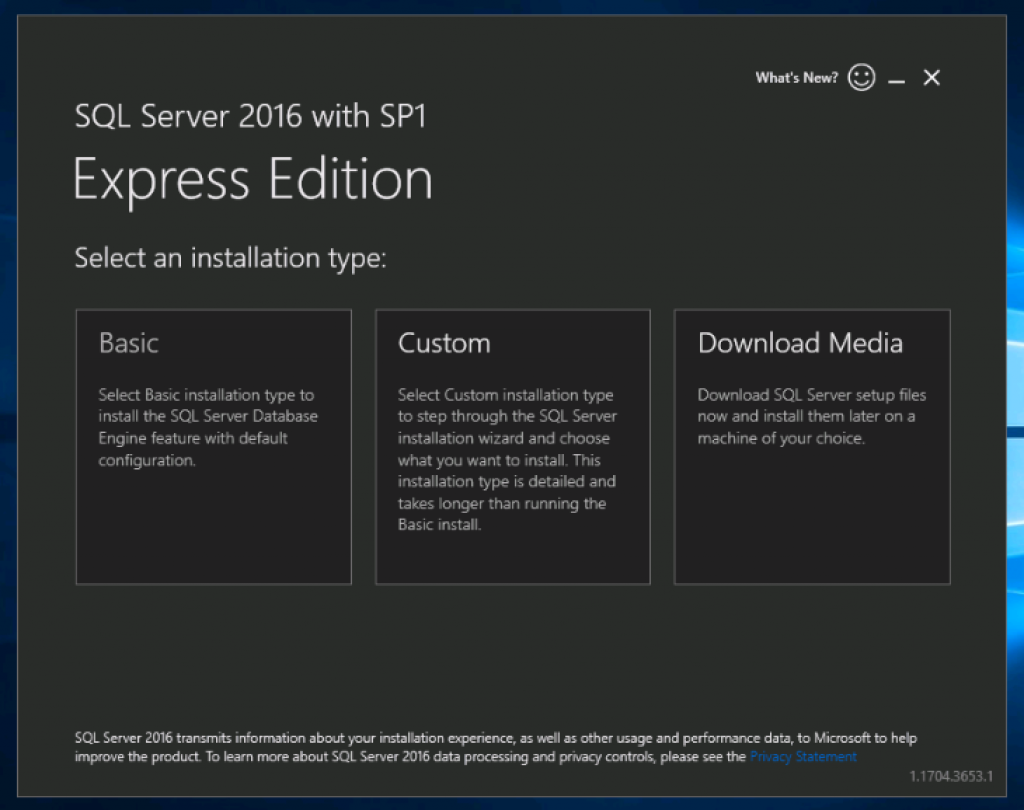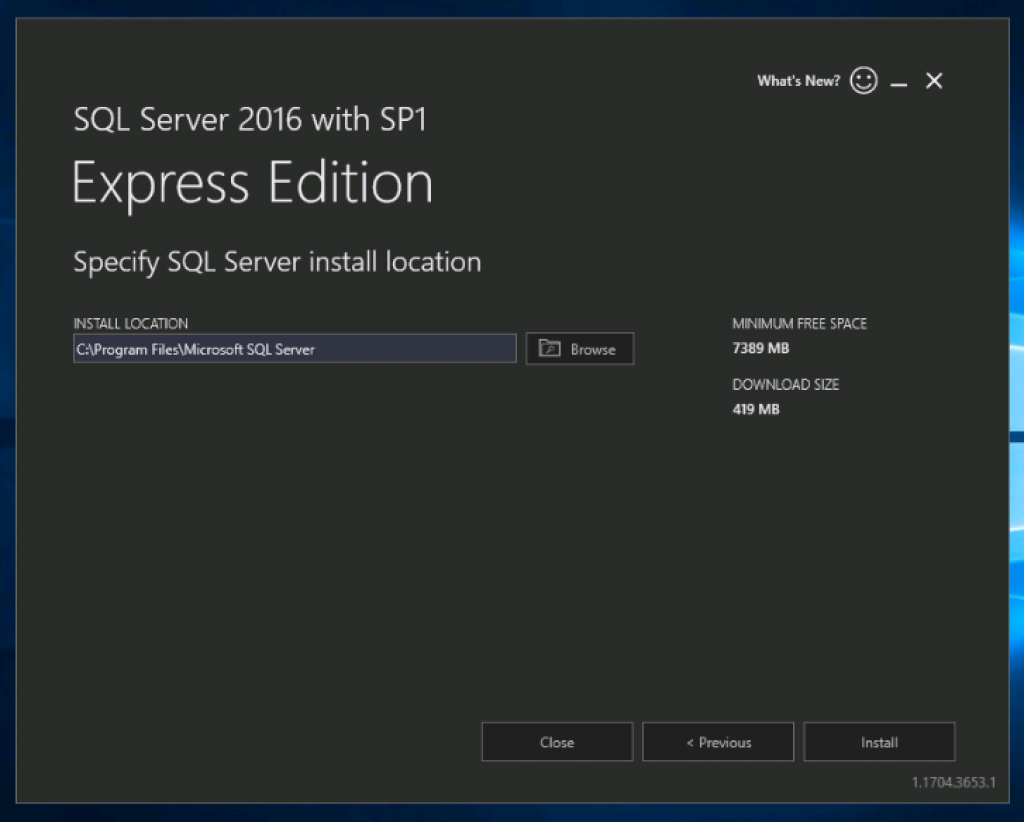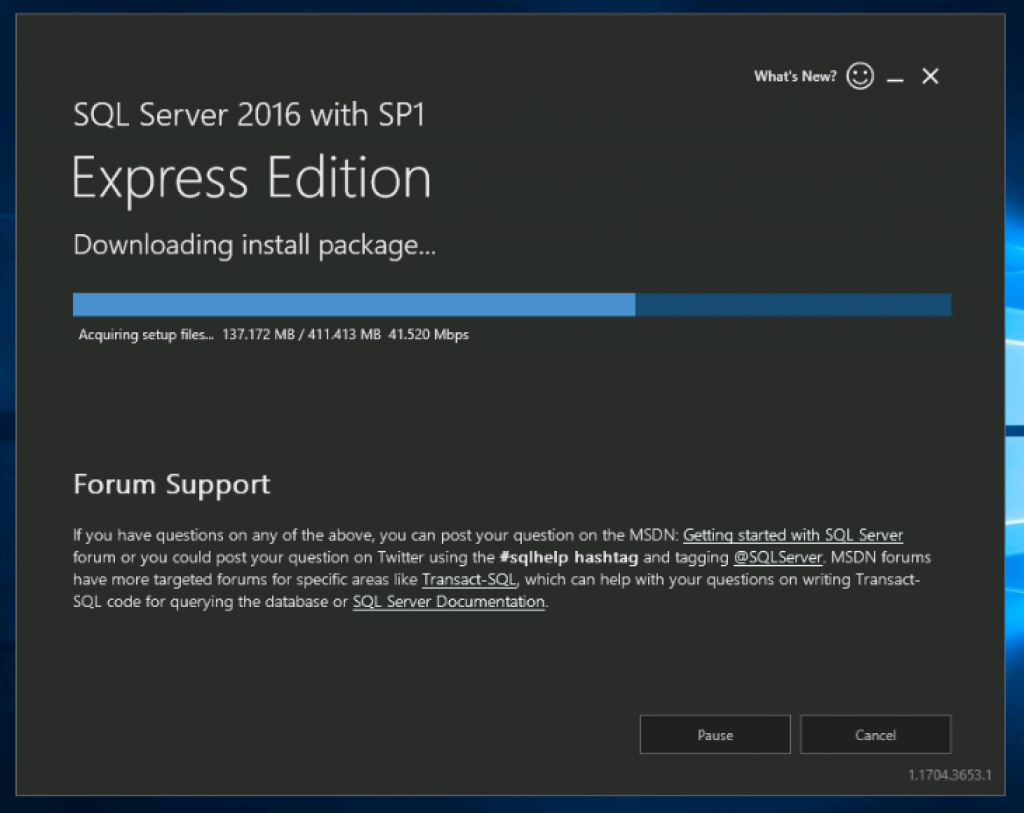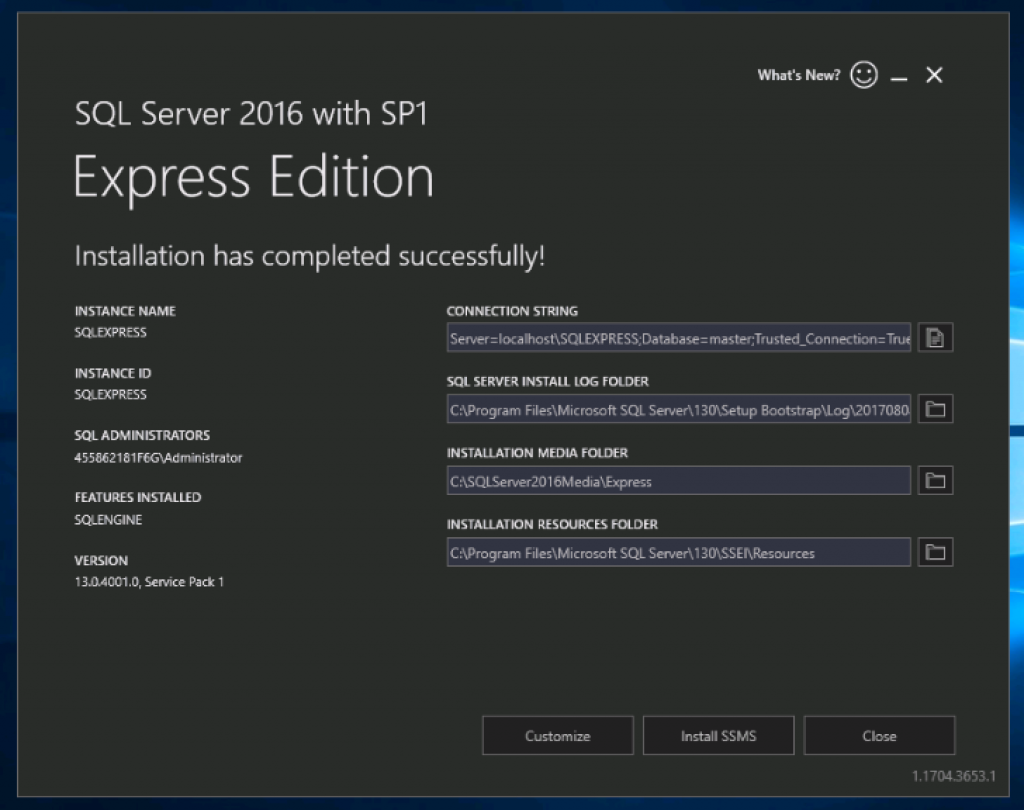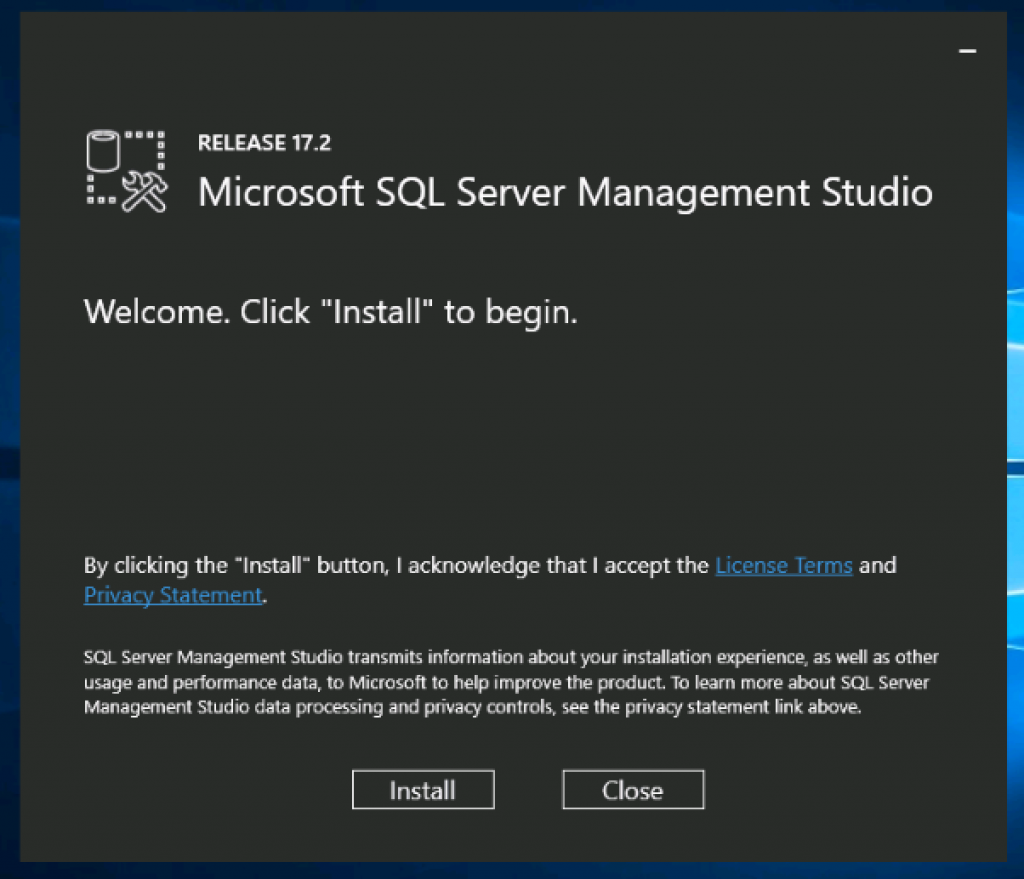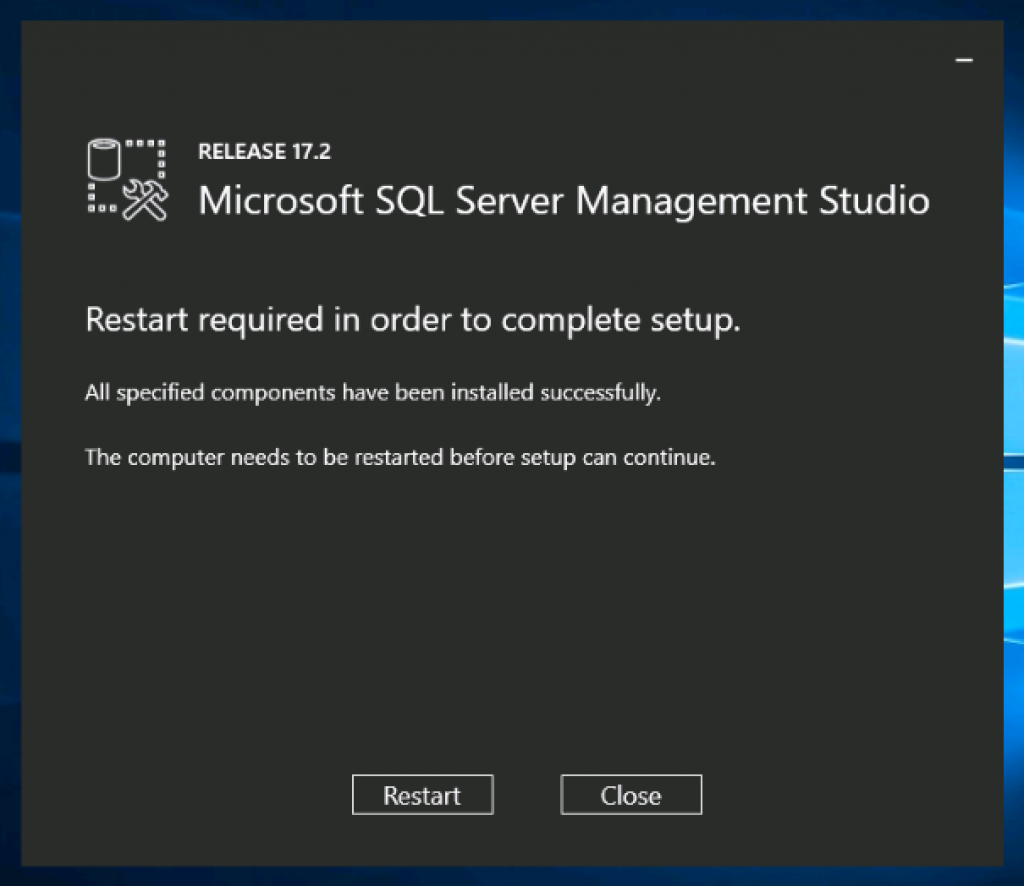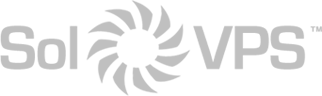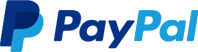SQL Server Express is a free version of Microsoft SQL Server available from Microsoft. It’s excellent for building small, data-driven web and mobile applications up to 10 GB in size.
You can easily scale your applications across SQL Server editions as you grow—without having to change application code due to the common programming surface enabled by SQL Server 2016 SP1. It’s easy to upgrade to SQL Server Web, SQL Server Standard, or SQL Server Enterprise with very little maintenance required.
(Need help deploying SQL Server? We provide a full range of Windows Server and Microsoft SQL Server based solutions!)
How to Install SQL Server Express
First, log in to your Windows Server or Windows VPS. Open a web browser and go to the Microsoft download page for SQL Server Express: https://www.microsoft.com/en-us/sql-server/sql-server-editions-express
Download the installer to the server or VPS.
Open the installer, and you should see the typical SQL Server start screen:
We will choose the Basic installation. Proceed through the EULA terms, and confirm the installation destination.
SQL Server will download the latest version and install…
The installation will finish up without any further input required. At the end, you will see a screen with connection details for the new SQL Server Express instance conveniently displayed:
Install SQL Server Management Studio (SSMS)
Depending on your deployment, you may also want to install SQL Server Management Studio. SSMS is used to access local and remote SQL Server databases for administration and development. If you do not already have Management Studio installed elsewhere, you should install it on your Windows Server or VPS alongside SQL Server Express. Follow the steps below to install SQL Server Management Tools.
SQL Server Management Tools are provided free by Microsoft for all editions of SQL Server.
Visit the Microsoft page to download: https://docs.microsoft.com/en-us/sql/ssms/download-sql-server-management-studio-ssms
Download the installer to the Windows server or VPS, then simply run the installer.
Click Install to start the installation. SSMS will download and install the latest version for your system automatically.
When the installation is complete, the system will require a Restart to finish the installation.
This article applies to:
- Windows Server 2016 VPS
- Windows Server 2012 VPS
F