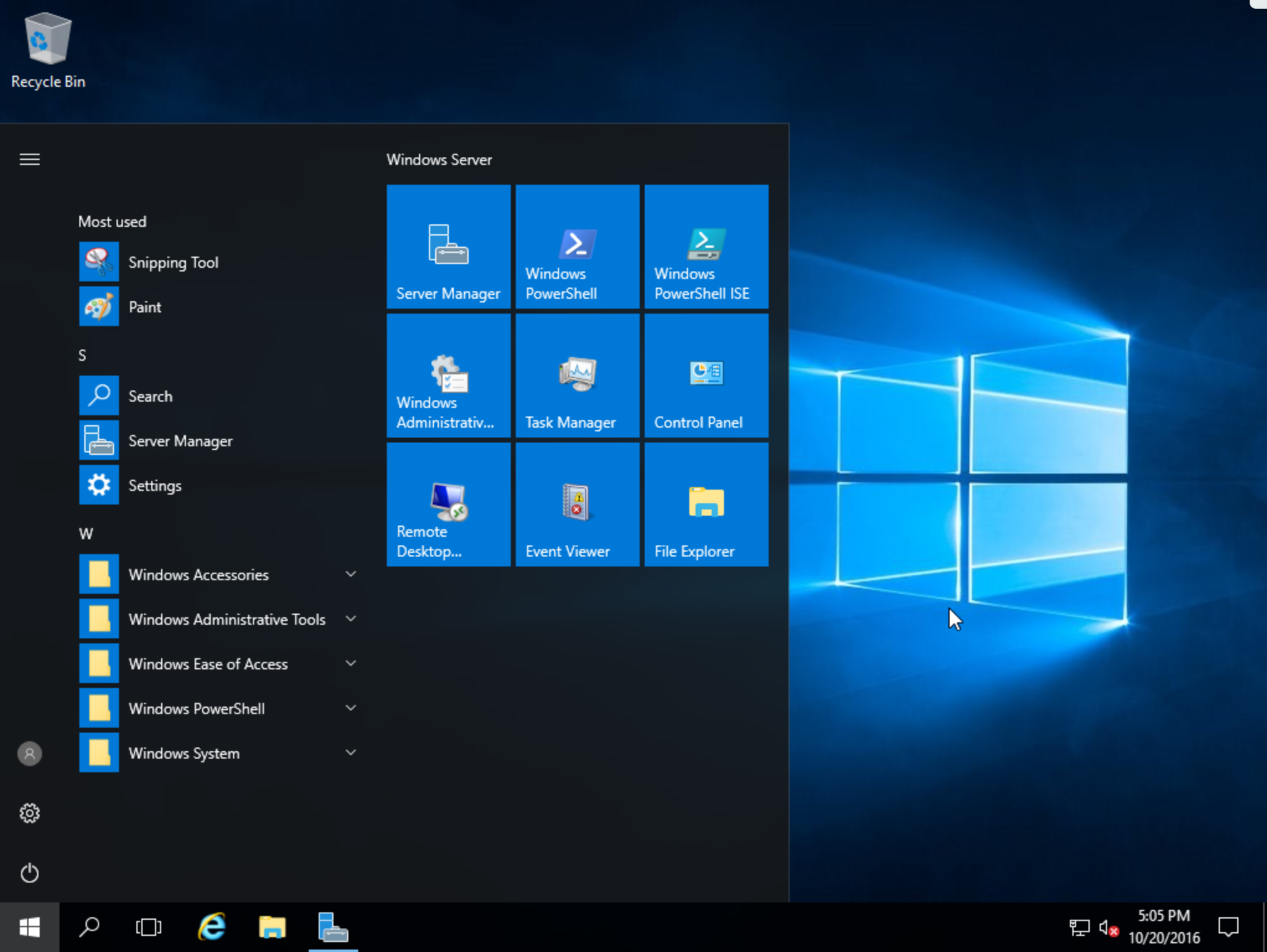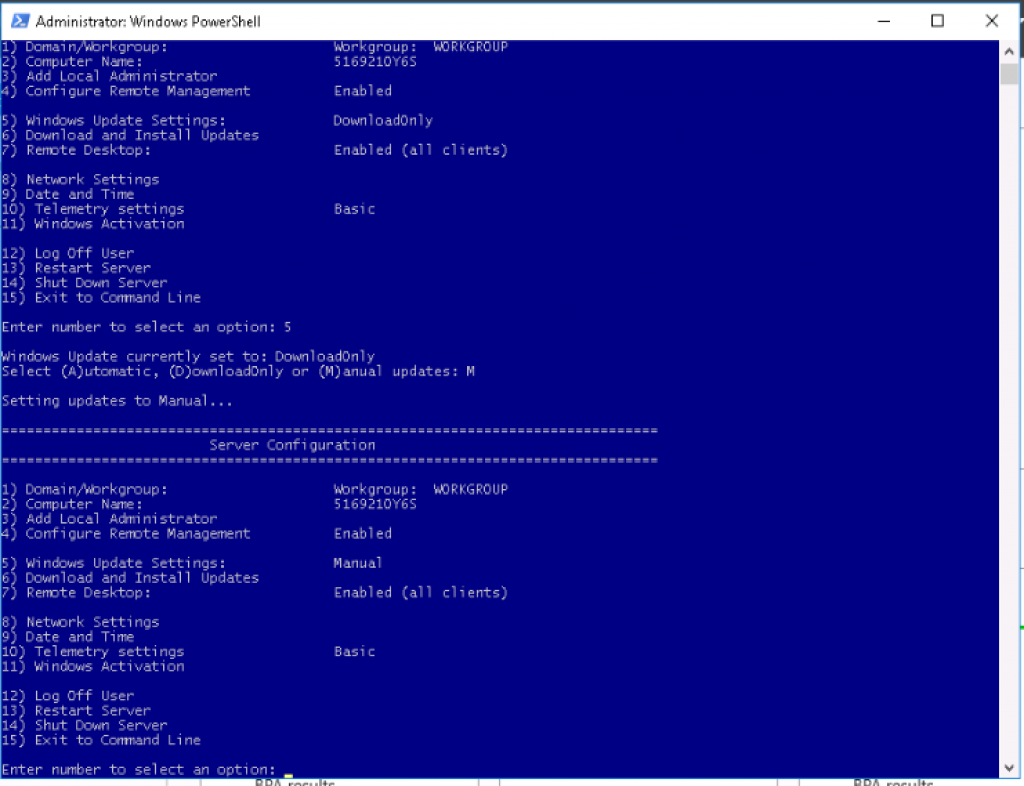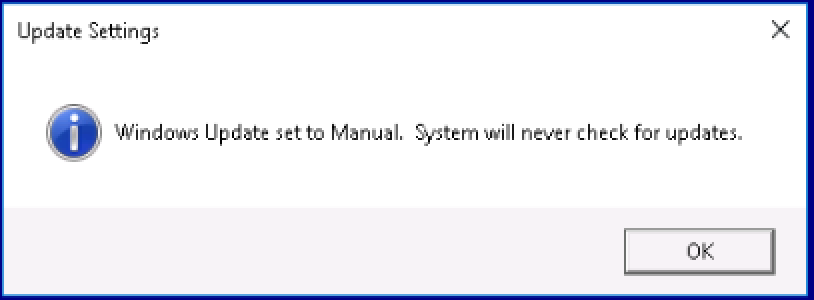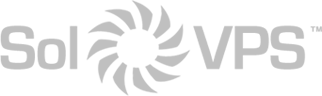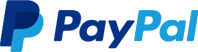Many administrators prefer to manage Windows updates manually, in the interest of system uptime and security. It is possible to disable Windows Updates in Windows Server 2016, including disabling of automatic reboots. Please note, Windows Update is designed to keep Windows safe, and we recommend keeping Windows Update enabled at all times.
How to Disable Windows Update and Automatic Reboots
Log in to your Windows Server or VPS.
Open PowerShell from the taskbar. If you don’t see it, open Start > Run and type “PowerShell.exe”
In PowerShell, run the command sconfig
Enter 5, press Enter
Enter M, press Enter (Manual updates only)
That’s it! Automatic updates are now disabled on Windows Server 2016.
This guide applies to:
- Windows Server 2016 Core
- Windows Server 2016 Desktop Experience