If you are using Remote Desktop Connection (RDC) on Windows or OS X, click the "Show Options" link in the connection dialog, then navigate to the Local Resources tab. Here, you will see options to forward resources from your local PC to the remote VPS, so you can connect to them while using the VPS remote desktop. Configure disk forwarding like in the screenshot below:
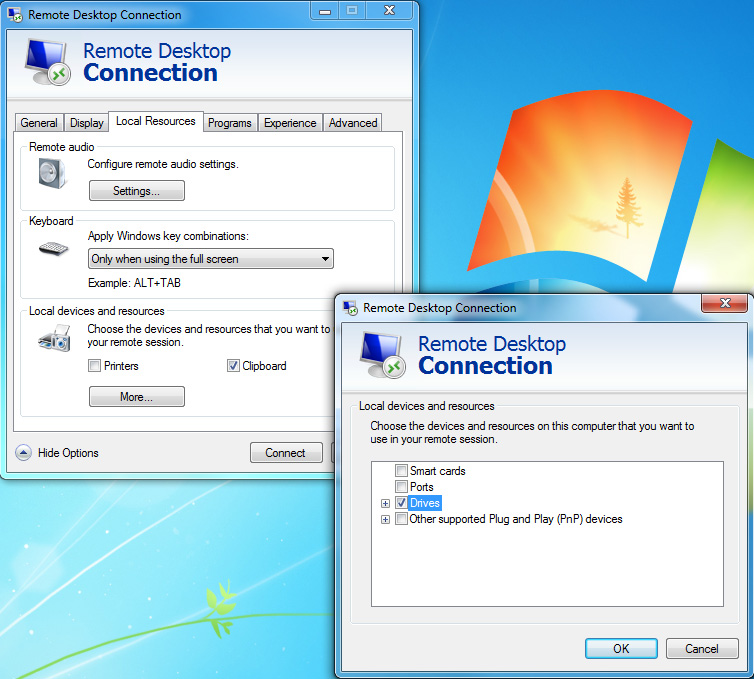
After you have selected Drives, you can connect to the VPS as normal.
You can now find the drives you selected in My Computer on the VPS remote desktop, and drag-and-drop files from your local computer into other folders on the VPS.

